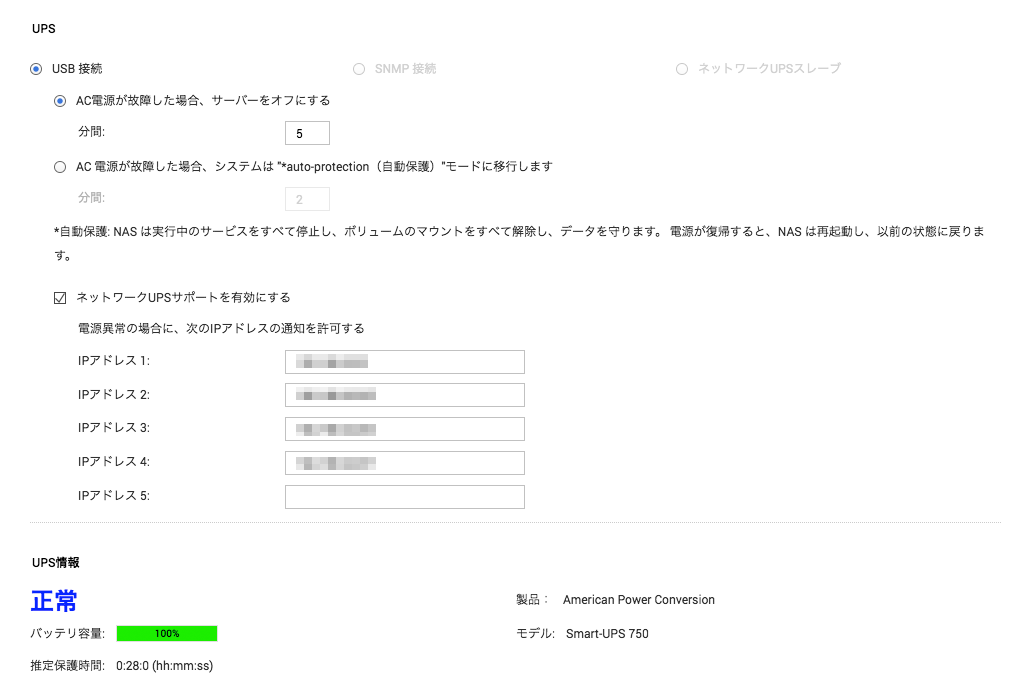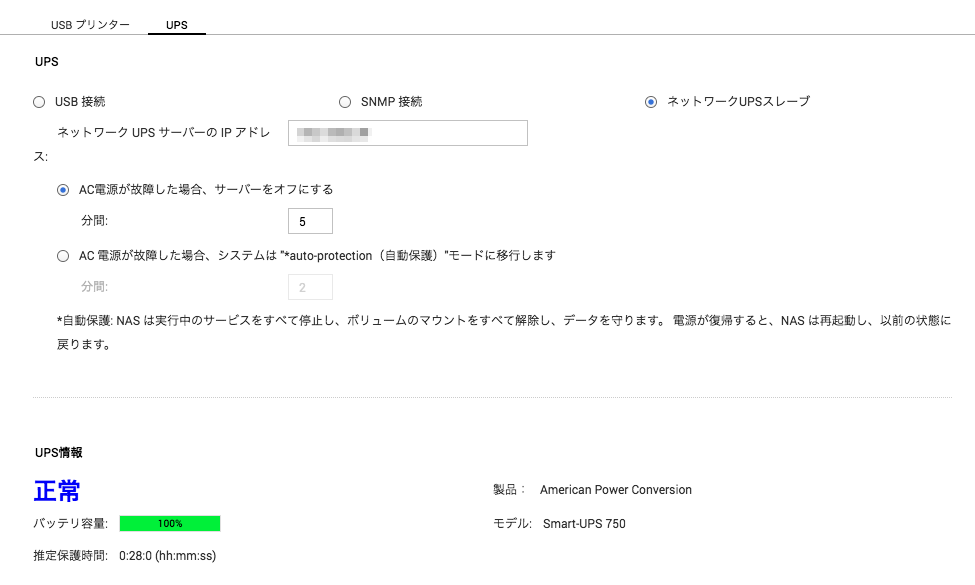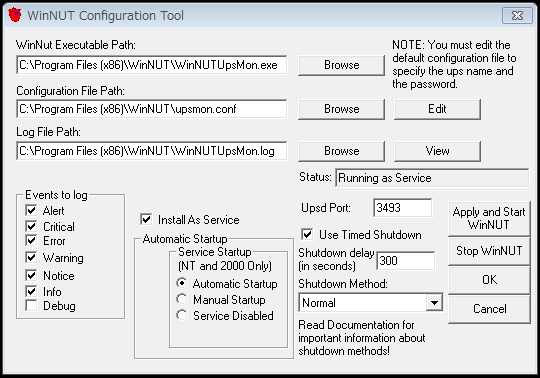TS-869にSquidをインストールして許可したDomainのみアクセス可能とする。
App CenterからSquidをインストール
設定画面でManual configurationに変更し、configを記載する。
### squid.conf ### # The user name and group name Squid will operate as cache_effective_user httpdusr cache_effective_group everyone # # Recommended minimum configuration: # # Auth Method #auth_param basic program /share/MD0_DATA/.qpkg/Squid/opt/libexec/squid/ncsa_auth /etc/shadow #auth_param basic children 5 #auth_param basic realm Squid proxy-caching web server #auth_param basic credentialsttl 2 hours acl manager proto cache_object acl localhost src 127.0.0.1/32 ::1 acl to_localhost dst 127.0.0.0/8 0.0.0.0/32 ::1 # Example rule allowing access from your local networks. # Adapt to list your (internal) IP networks from where browsing # should be allowed acl localnet src 192.168.0.0/16 #acl homenet src 192.168.10.0/16 acl whitelist dstdomain "/share/MD0_DATA/.qpkg/Squid/whitelist" #acl whitelist_regex url_regex "/share/MD0_DATA/.qpkg/Squid/whitelist_regex" acl SSL_ports port 443 acl Safe_ports port 80 # http acl Safe_ports port 21 # ftp acl Safe_ports port 443 # https acl Safe_ports port 70 # gopher acl Safe_ports port 210 # wais acl Safe_ports port 1025-65535 # unregistered ports acl Safe_ports port 280 # http-mgmt acl Safe_ports port 488 # gss-http acl Safe_ports port 591 # filemaker acl Safe_ports port 777 # multiling http acl CONNECT method CONNECT #acl ncsa_users proxy_auth REQUIRED # # Recommended minimum Access Permission configuration: # # Only allow cachemgr access from localhost http_access allow manager localhost http_access deny manager acl noncache-servers dstdomain .tokyosteel.co.jp no_cache deny noncache-servers # Deny requests to certain unsafe ports http_access deny !Safe_ports # Deny CONNECT to other than secure SSL ports http_access deny CONNECT !SSL_ports # We strongly recommend the following be uncommented to protect innocent # web applications running on the proxy server who think the only # one who can access services on "localhost" is a local user #http_access deny to_localhost # # INSERT YOUR OWN RULE(S) HERE TO ALLOW ACCESS FROM YOUR CLIENTS # # Example rule allowing access from your local networks. # Adapt localnet in the ACL section to list your (internal) IP networks # from where browsing should be allowed http_access allow localnet whitelist #http_access allow localnet homenet whitelist whitelist_regex #http_access allow ncsa_users # And finally deny all other access to this proxy http_access deny all # Squid normally listens to port 3128 http_port 3128 # We recommend you to use at least the following line. hierarchy_stoplist cgi-bin ? # Uncomment and adjust the following to add a disk cache directory. #cache_dir ufs /share/MD0_DATA/.qpkg/Squid/opt/var/squid/cache 100 16 256 cache_mem 8 MB # Leave coredumps in the first cache dir coredump_dir /share/MD0_DATA/.qpkg/Squid/opt/var/squid/ access_log /share/MD0_DATA/.qpkg/Squid/opt/var/squid/logs/access.log squid cache_log /share/MD0_DATA/.qpkg/Squid/opt/var/squid/logs/cache.log cache_store_log /share/MD0_DATA/.qpkg/Squid/opt/var/squid/logs/store.log # Add logfile rotated mechanism logfile_rotate 7 debug_options rotate=1 # mime_table /share/MD0_DATA/.qpkg/Squid/opt/etc/squid/mime.conf pid_filename /share/MD0_DATA/.qpkg/Squid/opt/var/squid/run/squid.pid diskd_program /share/MD0_DATA/.qpkg/Squid/opt/libexec/squid/diskd unlinkd_program /share/MD0_DATA/.qpkg/Squid/opt/libexec/squid/unlinkd icon_directory /share/MD0_DATA/.qpkg/Squid/opt/share/squid/icons err_page_stylesheet /share/MD0_DATA/.qpkg/Squid/opt/etc/squid/errorpage.css error_default_language en-us error_directory /share/MD0_DATA/.qpkg/Squid/opt/share/squid/errors/ja #error_directory /share/MD0_DATA/.qpkg/Squid/opt/share/squid/errors/en-us # Add any of your own refresh_pattern entries above these. refresh_pattern ^ftp: 1440 20% 10080 refresh_pattern ^gopher: 1440 0% 1440 refresh_pattern -i (/cgi-bin/|\?) 0 0% 0 refresh_pattern . 0 20% 4320
whitelistを記述する。
acl whitelist dstdomain “/share/MD0_DATA/.qpkg/Squid/whitelist”としているので、
### /share/MD0_DATA/.qpkg/Squid/whitelist ### # White list # government .go.jp # Evernote .evernote.com # Dell .dell.com .dell.co.jp .dellcdn.com # 電子マニフェスト .jars.gr.jp .jwnet.or.jp .jwnetweb.jp ocsp.digicert.com crl.globalsign.net # 関西電力 .kepco.co.jp #google .gstatic.com .googleusercontent.com .googleapis.com .google.com .google.co.jp # mozilla .mozilla.org .mozilla.jp # windows update .microsoft.com .windowsupdate.com .windows.com
みたいに書いていけばいいじゃないか。